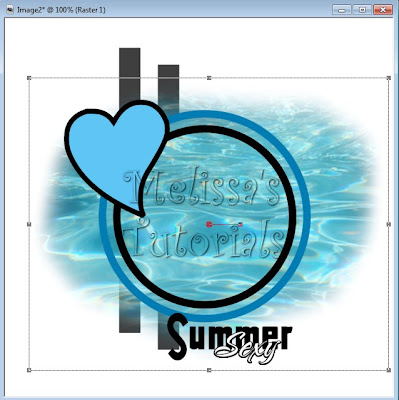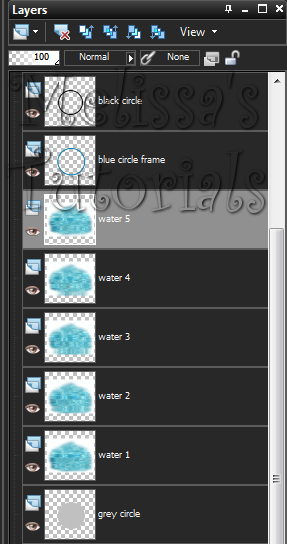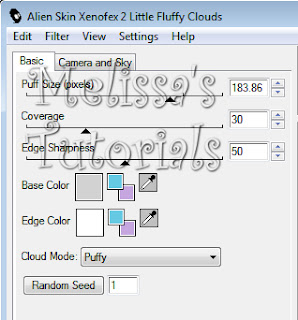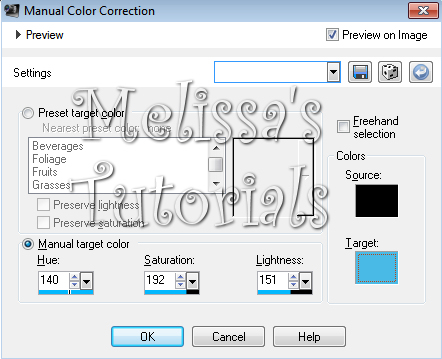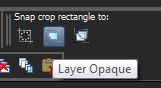This tutorial was written on 11/05/2013 and assumes you have working knowledge of PSP.
Any simularities to other tuts is purely coincidental and not done on
purpose.
For this tutorial you will need:
PSP - I use X3 but most versions will do
Eye Candy 4000 Gradient Glow
Tube of choice, I used the art of Delphine Demers
You can purchase this tube at CDO. Do not use without purchasing a license first.
IB-Jessica Dougherty-52-2 scrap kit by LadyHawwk Designs. Available for purchase at CDO.
Mask 72 from Designs by Vaybs
Font of choice, I used Beatrice
Open a new image 700 x 700. Copy frame 1 and paste as a new layer. Open paper of choice, I used paper 4. Duplicate and close original. Resize 50%. Paste as a new layer and move below the frame layer. Use your mover tool to move the paper down so it fills the entire inner part of the frame.
With the paper layer still active, copy your tube and paste as a new layer. Move this layer up so she just barely covers the bottom of the frame:
With the paper layer still active, copy your tube and paste as a new layer. Move this layer up so she just barely covers the bottom of the frame:
Duplicate the tube layer and move this layer above the frame and hide for now. Activate the frame layer and click inside with your magic wand. Expand by 5 and invert. Activate the original tube layer, press delete. Activate your paper layer and press delete again. Deselect. It should now look like this:
Give your frame a drop shadow of 0, 0, 100, 8. Activate and unhide the top tube and give it a drop shadow of -3, 3, 70, 10. Repeat the drop shadow at 1, -1, 50, 5.
Now zoom in about 500%. Lower the opacity of your tube to about 50%. Click on your erasor tool and you're going to erase any part of her arm and chest that covers the bottom of the frame. Any parts of her hair that sit independantly on top of the frame, leave that alone. When you're done return opacity to 100% and hide and unhide the tube to catch any stray pixels you might of missed. When you're done she should look like this:
Now zoom in about 500%. Lower the opacity of your tube to about 50%. Click on your erasor tool and you're going to erase any part of her arm and chest that covers the bottom of the frame. Any parts of her hair that sit independantly on top of the frame, leave that alone. When you're done return opacity to 100% and hide and unhide the tube to catch any stray pixels you might of missed. When you're done she should look like this:
Copy element 24. Paste as a new layer and move below the paper layer. Resize 90%, all layers unchecked. Give it the same drop shadow you did the frame.
Activate the bottom layer in your palette. Copy paper of choice, I chose paper 3. Paste as a new layer and colorize to match your tube. These are the settings I used:
Add new mask from image. Merge group. Use your raster deform tool again and click on the nodes on each side and drag them in a bit so the mask only goes a little bit farther then the swirl element. Duplicate this layer and change the blend mode on the duplicate to screen.
With one of your mask layers still active, click on your cropped tool and click on Layer Opaque on the tools options bar. Make sure no elements, tubes or drop shadows will be cropped off, drag nodes out if needed. When done, double click or click on the green check mark to crop.
With one of your mask layers still active, click on your cropped tool and click on Layer Opaque on the tools options bar. Make sure no elements, tubes or drop shadows will be cropped off, drag nodes out if needed. When done, double click or click on the green check mark to crop.
If you're going to resize your tag, do it now. I resized mine 80%.
Activate the top layer in your palette. Add your copyright, license info and tagger's mark.
Add your name using chosen font, colors from your tube. Give it an inner bevel of choice. I used:
Activate the top layer in your palette. Add your copyright, license info and tagger's mark.
Add your name using chosen font, colors from your tube. Give it an inner bevel of choice. I used:
Then give it a gradient glow, the greyish blue I got from my tube's hair, the color code is #697488.
Then give your name a drop shadow of -2, 2, 50, 10.
Merge visible and save as a png or merge all and save as a jpg. Congrat, you're done!